I learned a game-changing method for managing Active Directory (AD) users thanks to my mate Fondson. After enjoying the best hot tamales at his party (courtesy of his wife and wife’s mother), Fondson showed me how to batch process users using CSV files—something that completely transformed my workflow.
Why Use CSV (Excel File)?
Handling multiple AD users manually can be error-prone. With CSV files, you can import lists of users directly, avoiding tedious copying and pasting.
Exporting AD Users
Using PowerShell, I exported AD user data to a CSV file to simplify bulk updates:
Get-ADUser -Filter * -Properties title, manager, description | Export-Csv -Path "C:\Users\Fred\PowerShell Scripts\Active Directory\Excel Files\entireADdirectory.csv" -NoTypeInformation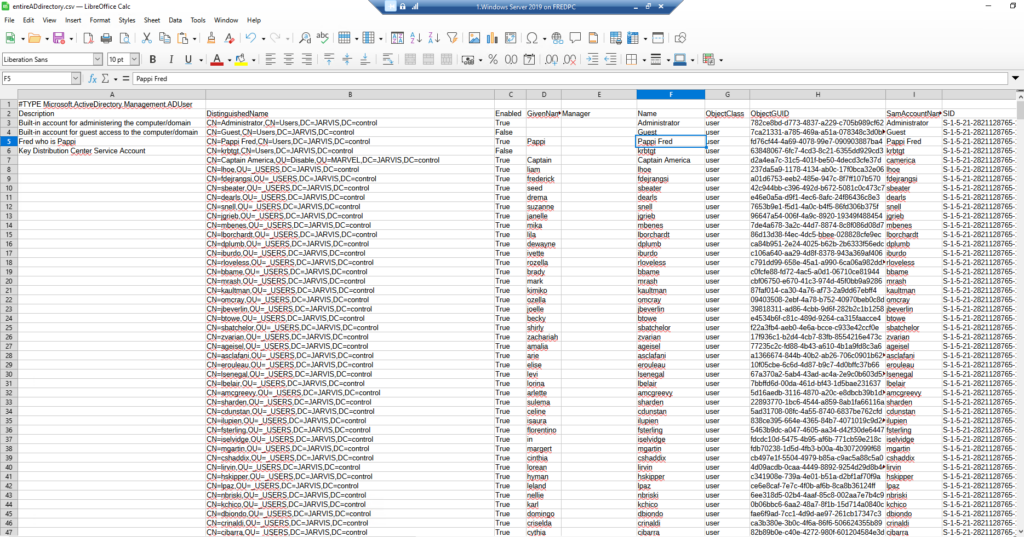
Mind you this exports the ENTIRE AD user database which can be used maliciously, so watch where you use this.
Bulk User Updates
Instead of manually adding users to arrays like I did before, I updated users in bulk by imporating the CSV file and ran a loop through each user:
$users = Import-Csv "C:\Users\Fred\PowerShell Scripts\Active Directory\Excel Files\entireADdirectory.csv"
foreach ($user in $users) {
Set-ADUser $user.SamAccountName -Add @{Manager="CN=Captain America,OU=Disable,OU=MARVEL,DC=JARVIS,DC=control"}
Write-Host "Changed $($user.SamAccountName) to manager Captain America"
}Then just double checked using echo and select-object cmdlet to view the manager properties:
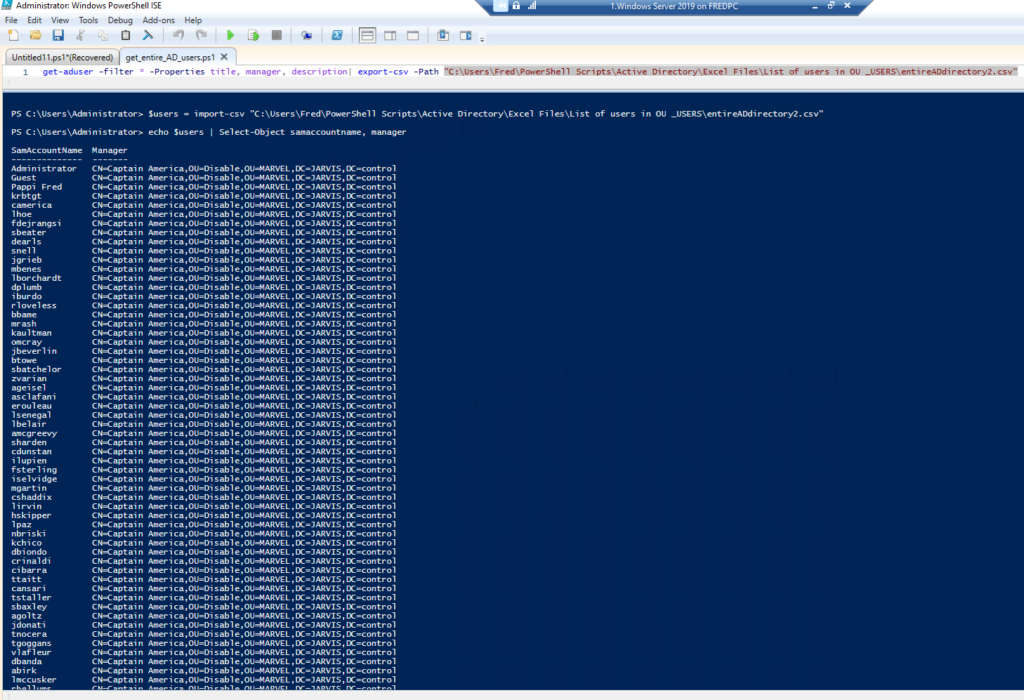
Conclusion
Thanks to Fondson’s tips (and the hot tamales), I can now manage AD users more efficiently with CSV files (and understand it’s time to eat more South American food). It’s quicker, reduces mistakes, and makes handling bulk updates a breeze.

